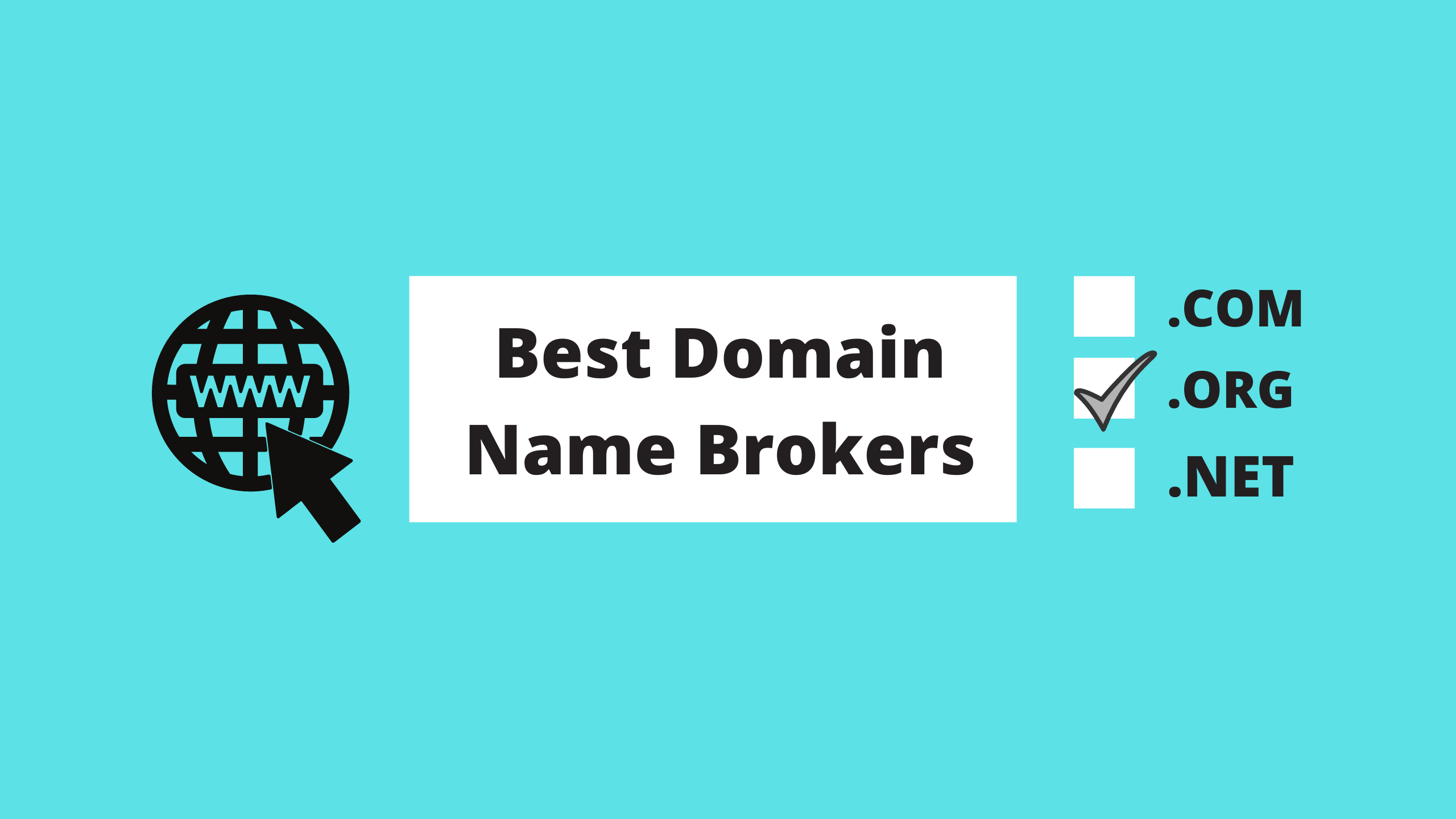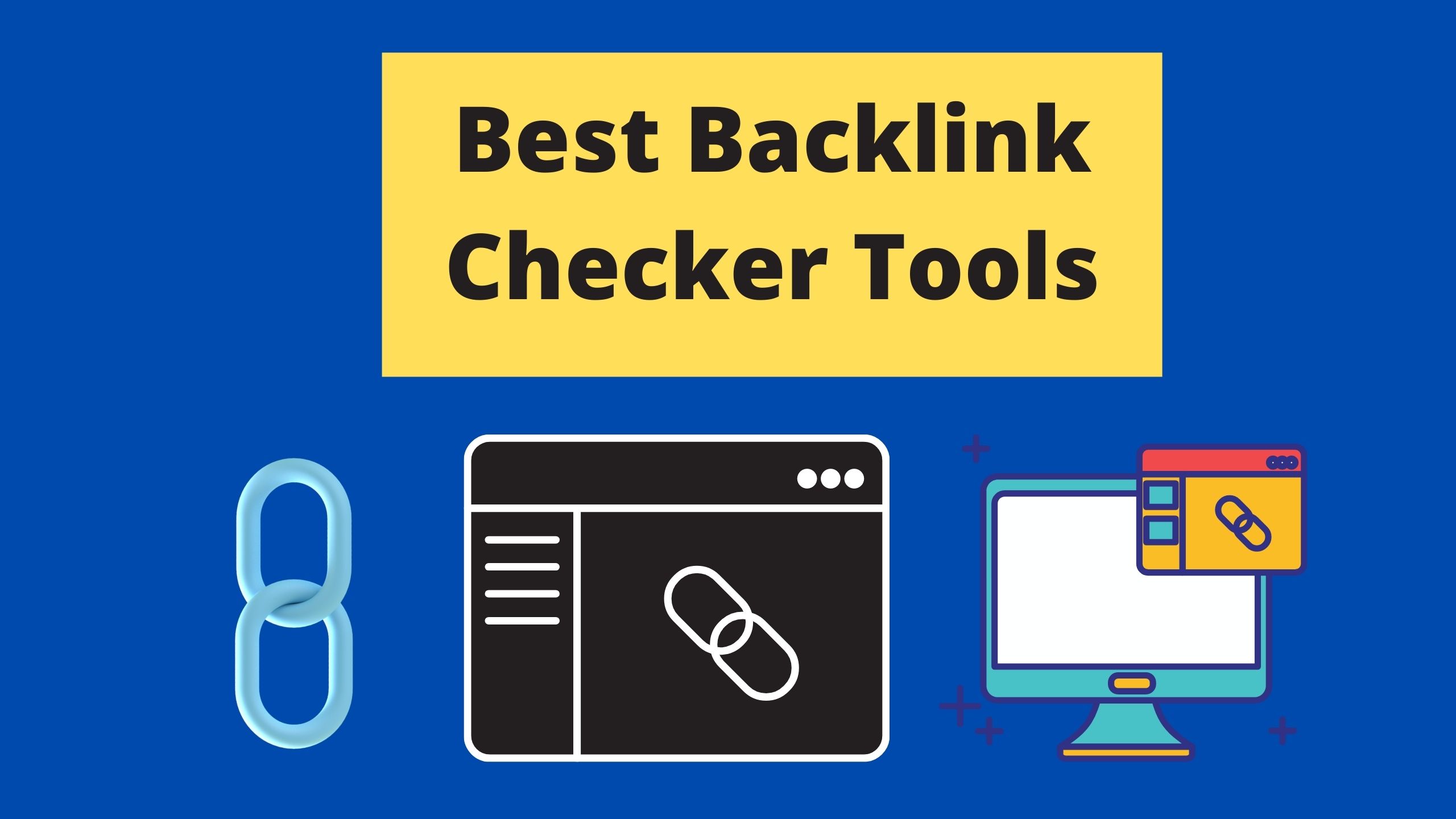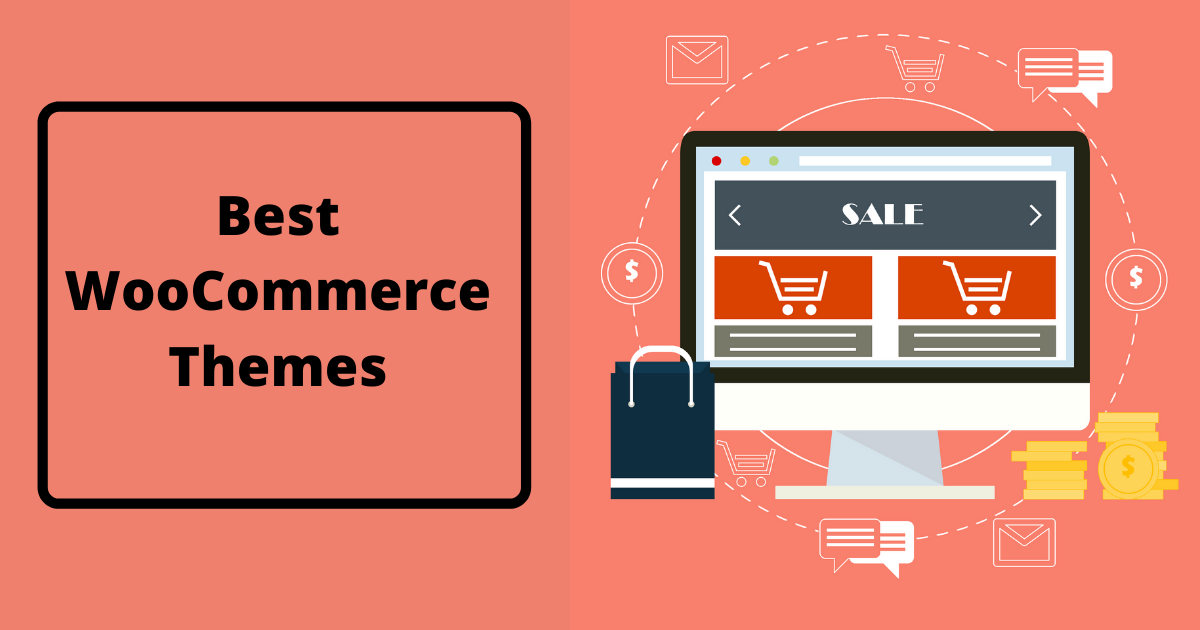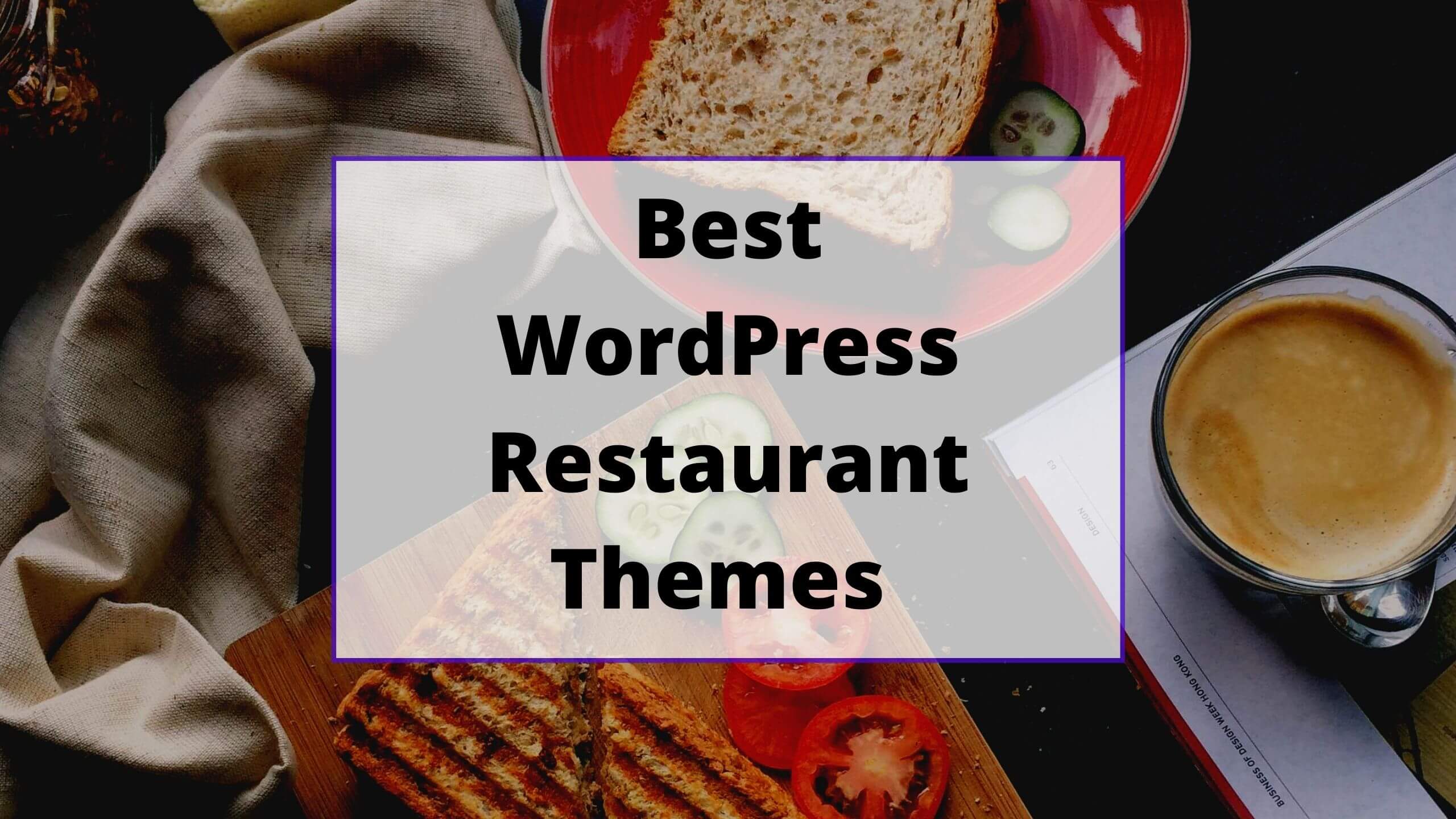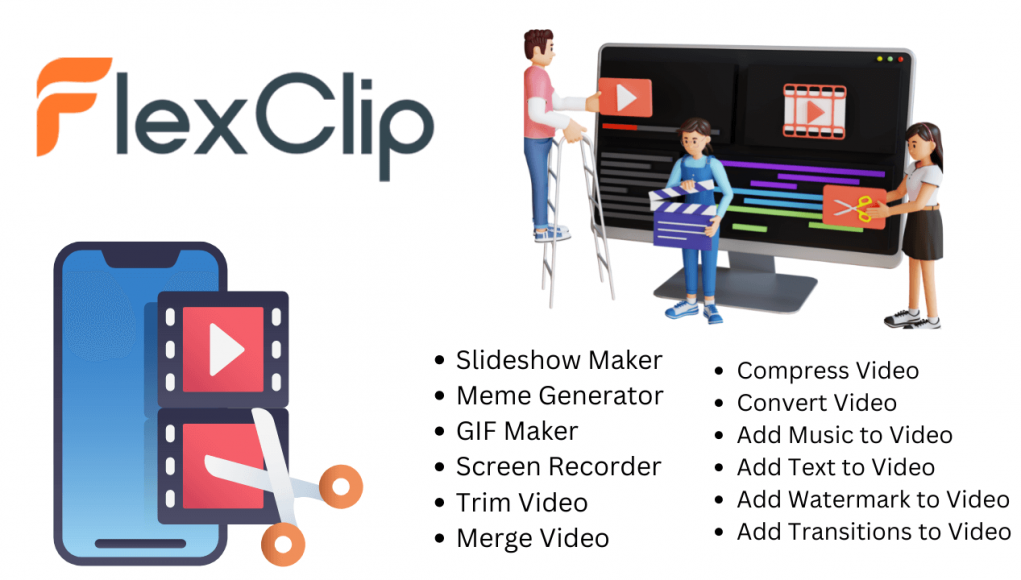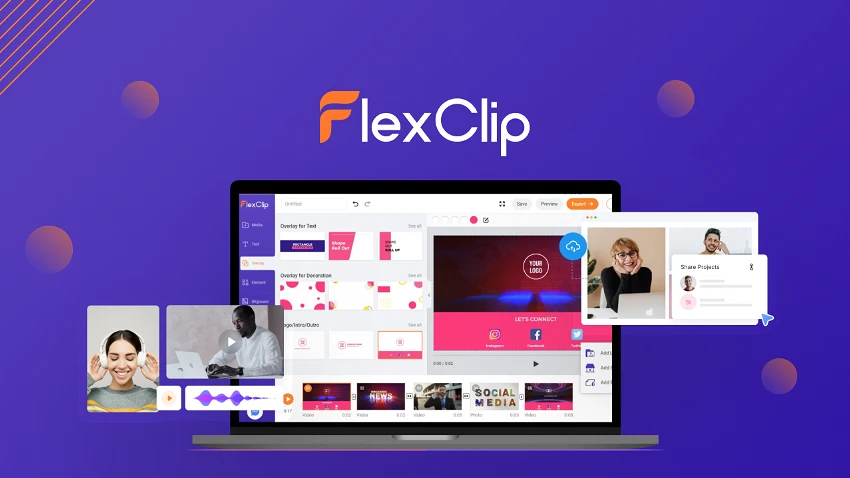Flexclip is an all-in-one video editing tool perfect for creating professional-looking videos. It is a simple, easy-to-use, and powerful video editor that helps you create videos for any purpose in minutes. With FlexClip, you can easily create engaging and professional-looking videos with your video editing experience. We will cover FlexClip, its proper use, and some of its best features. Additionally, we will touch on the lifetime deal currently available on AppSumo.
FlexClip Lifetime Deal
Pros
- Unlimited video downloads.
- All stickers and overlays.
- Copyright-free music.
- 3000+ professionally-designed templates.
- Upload custom fonts.
- 50GB video hosting space.
- 25 background removal credits.
- Save up to 10 templates.
- Video length up to 3 minutes.
- 720p HD downloads.
- 10 GB Cloud Space.
Cons
- Slow Working
Flexclip Video Editor Feature:
01: Drag & Drop Editing
Flexclip video editor offers a unique drag & drop editing feature that allows users to quickly and easily edit their videos. This feature is handy for those new to video editing, as it eliminates the need to learn complex editing software. With Flexclip, drag and drop your video clips into the timeline and start editing. You can add or remove pins, trim them, and add effects with just a few clicks. This makes Flexclip the ideal tool for those who want to create professional-looking videos without spending hours learning how to use complex editing software.
02: Media Library
Flexclip video editor’s media library is a great feature that allows you to access and edit your video files easily. You can also add individual files to your library and share them with other users. The media library is an excellent way to keep your video files organized and accessible.
03: Templates
Flexclip’s video editor offers a range of templates to help you create professional-looking videos in minutes. You can choose from various themes, including business, travel, and more. Flexclip also offers a range of customization options to help you personalize your videos. You can add your logos, photos, and text to create a unique video that reflects your brand.
04: Slideshow Creation
FlexClip video editor is a fantastic tool that allows you to create slideshows easily. This tool can add photos, videos, and music to your slideshows to make them more dynamic and engaging. You can also use FlexClip to edit your photos and videos to ensure they’re perfect before adding them to your slideshow. And best of all, FlexClip is free to use, so you can create slideshows without spending any money. So if you’re looking for a straightforward way to create slideshows, FlexClip is the perfect tool for you.
05: Social Platform Integration
The social platform integration feature on the FlexClip video editor is one of the program’s most valuable tools. With this feature, users can take their videos and quickly post them onto their social media platforms with just a few clicks. This is especially helpful for those who want to share their videos with a broader audience, as it eliminates the condition of downloading and uploading the videotape onto the social media site. In addition, the social platform integration feature also allows users to edit their videos before posting them, which is an excellent bonus for those who want to make sure their video is perfect before sharing it with their friends and followers.
06: Text Animation
The Flexclip text animation feature is one of the best things about this video editor. You can add text to your video and animate it any way you want. There are many different options for animating your text, and you can customize the animation to fit your style. The standard part about this feature is that it’s so easy to use. You can add text to your video and animate it in just a few clicks.
07: File Export
The Flexclip video editor offers a convenient file export feature that allows users to download their edited videos in various formats. This is extremely helpful for those who want to share their video with others or post it online. The file export feature also allows users to choose the quality of the exported video, which is helpful for those who want to save space on their computer or share a video with someone with a slower internet connection. Overall, the file export feature on Flexclip is a beneficial and convenient tool that makes it easy to share edited videos with others.
08: Video Stabilization
The video stabilization feature on Flexclip video editor is a fantastic tool that can help you to create smooth and professional-looking videos. This feature is handy for shooting videos with your smartphone or a handheld camera. It can help reduce the camera shake and make your videos look more polished. Select the video stabilization feature from the list of features when creating a new project. Then, choose the video clip that you want to stabilize. Flexclip will automatically analyze the video and make the necessary adjustments to stabilize it. You can also choose to adjust the settings if you prefer manually. The video stabilization feature on Flexclip is a great way to take your videos to the next level. Whether you are shooting casual videos for social media or more professional ones for your website or business, this feature can help you create smoother and more polished videos.
09: Audio Tools
The FlexClip video editor has a comprehensive set of audio tools that make it easy to create professional-sounding videos. You can trim, adjust the volume, add background music, and more with the audio devices. The trim tool allows you to cut out unwanted audio sections, making your video sound as you want it to. The volume tool lets you adjust the overall volume of your video or the importance of individual audio tracks. The background music tool can also add background music to your video. FlexClip’s audio tools make it easy to create high-quality videos. With the trim, volume, and background music tools, you can create videos that say just the way you want them to.
10: Supports HD Resolution
FlexClip can easily create high-quality videos for your business or personal use. FlexClip supports all popular video formats, including MP4, MOV, AVI, and WMV. You can also upload your videos to FlexClip and edit them in HD resolution. FlexClip also has a built-in video converter to convert your videos to any popular format.
11: Social Sharing
Flexclip video editor offers a great way to share your finished product with your friends and followers. When you’re done editing your video, Flexclip makes it easy to share your work with your social network. You can share your video on Facebook, Twitter, YouTube, and more with just a few clicks.
12: Slideshow Maker
Slideshow make is a new feature in the Flexclip video editor that makes it easy to create slideshows. Just drag and drop your clips into the timeline, and Flexclip will automatically create a slide show. You can even add music to your slideshows to make them more engaging. Slideshow-making is a great way to share your videos with friends or family members or to market your products or services. It’s also great to attract new viewers to your videos – especially since most people love watching slideshows!
13: Meme Generator
Meme Generator is a handy tool that can be used to create memes easily and quickly in Flexclip video editor. Meme Generator takes a picture or video and then automatically creates a meme based on the content of that picture or video.
To use Meme Generator.
Import the picture or video you want to use into Flexclip. Select the part of the picture or video you want to use as your meme template.
Click on “Create Meme” to generate your meme!
14: GIF Maker
Meme Generator is a Flexclip video editor extension that lets you create memes quickly and easily. You can use it to make funny or clever videos or just for entertainment.
To start using Meme Generator:
Open the Flexclip video editor and click on the Extensions tab.
Please scroll down and click on Meme Generator to add it to your video.
Click on the button below the interface to start making your memes!
14: Screen Recorder
Flexclip is a well-designed video editor that lets you easily capture what’s going on on your computer screen. It also has some great features, like fast and smooth recording and the ability to annotate and share your recordings with others.
15: Trim Video
Trim video in Flexclip video editor is a simple but effective way to shorten or adjust the length of your videos. You can use it to remove unnecessary footage, fix mistakes, or add missing scenes.
To trim a video in Flexclip, open it up and click on the Trim button at the bottom-right corner of the screen. Then you can select the video sections you want to trim. After choosing those sections, click on the green button next to Trim Length to start cutting them down. As long as your selection is correct, Flexclip will automatically adjust the length of your video accordingly.
16: Merge Video
Flexclip video editor is a great way to merge video files quickly and easily. It has various features that make it easy to combine videos, including adding text, music, and images. Plus, it’s completely free to use!
Once you’ve imported your videos into Flexclip, you can combine them by selecting one or more of them and using the various available tools. You can also rearrange the order in which they appear onscreen, make changes to their size and color, and even add special effects like transitions and watermarks.
17: Compress Video
Compressing video in Flexclip video editor is a great way to save space and improve the overall quality of your videos. By shrinking the size of your videos, you can lower the part of data that needs to be sent on the internet, which will speed up downloads and make your videos load faster on mobile devices.
Additionally, compressing your videos will also help to preserve their quality. When the video is compressed correctly, it can still look good when played back on a large screen or on a device that doesn’t have as much storage space. And, since compression happens simultaneously with editing, you won’t have to wait hours for the entire process to finish – it’ll all happen in real time.
18: Convert Video
To convert video files in Flexclip, you must have the correct software. Flexclip is a powerful video editor that lets you easily convert videos from various formats into different formats.
To start converting videos, open the Flexclip editor and pick the video file you want to convert. You can then choose from one of the following options:
- Convert to HTML5
- Convert to MP4
- Convert to AVI
- Convert to WMV
- Convert to 3GP
19: Add Music to Video
With just a few clicks, you may add music to your videos with Flexclip, a simple and easy-to-use video editor.
To add music to your video, you must open the Flexclip editor and select the video you want to edit. Then, click on the Music tab and select the music file you want to use. You can also modify the playback speed and volume of the music if necessary. Finally, hit Save & Done to finish up!
20: Add Text to Video
To add text to your videos, open Flexclip and click the ‘Add Text’ button. After that, you’ll be shown a list of options that allow you to pick the kind of text you want. After that, enter the text you want to appear in the video and hit the ‘OK’ button. Flexclip will then start editing the video, and it should be ready to view in just a few minutes!
21: Add Watermark to Video
A watermark will be hidden by default when you apply it to a video in Flexclip. You can make the watermark visible or invisible and adjust its transparency. You can also choose to have the watermark appear only when the video is played in fullscreen mode or when it’s played on a device with a specific resolution.
Add Transitions to Video
Flexclip is a powerful video editor that lets you add transitions to videos between them. This can be useful for adding a smooth and seamless feel to your videos, making them more professional-looking and easier to watch.
How to use FlexClip video editor?
FlexClip is an online video editor that makes it easy to create and edit videos. Whether you want to create a video for social media, school, or work, FlexClip has the tools you need to do the job.
First, select the type of project you want to create from the homepage. FlexClip offers templates for creating product videos, social media videos, explainer videos, and more. Once you’ve selected a template, you can begin customizing your video by adding your photos and videos or choosing from FlexClip’s stock footage and images library. You can add text, transitions, and other effects to customize your video further.
FlexClip makes it easy to share your creation with the world when you’re finished creating your video. You can download your video in HD quality or share it directly to social media platforms like YouTube, Facebook, and Instagram. You can also embed your video on your website or blog.
Flexclip lifetime deal on app sumo
If you’re looking for a great video editor, you’ll want to check out Flexclip. Right now, AppSumo is offering a lifetime deal on Flexclip at 49$ so that you can access this powerful software’s features for a fraction of the regular price.
With this, you can keep using it as long as you like. And with the lifetime deal, you’ll get access to all the features of the software, including:
- The ability to create videos in HD quality
- A library of royalty-free music and sound effects
- Hundreds of templates and tools to help you create your videos
- The ability to add text, images, and videos to your projects
- Unlimited storage for your videos
So if you require a video editor, check out Flexclip. With the lifetime deal on AppSumo, you can access this powerful software’s features at a fraction of the regular price.
Read More:
01: Vadootv lifetime deal
02: Invideo lifetime deal
03: LongTail Pro LifeTime Deal
Frequently asked questions:
What payment options are available?
Flexclip video editor offers a variety of payment options to suit your needs. You can spend money for the subscription with a credit or debit card or through PayPal. If you need to nullify your subscription for any reason, you can do so at any time without penalty.
Can I upgrade my current plan whenever I wish?
Yes, you can. You can log in to your Flexclip account and click on “My Billing” to see your current plan and pricing. There, you can select a new plan that fits your needs.
What is the limit of using stock videos?
Depending on your plan, there are different limits to using stock videos on the Flexclip. The Free Plan gives you access to videos exported with watermarks.
Can I cancel my subscription anytime?
If unsatisfied with your experience, you can cancel your subscription until the end of the billing cycle.
Will I receive receipts for my transactions?
Yes, all customers will receive a receipt of FlexClip transactions on their profile page.
What is FlexClip Wateramark?
A watermark is a text or logo added to a video to identify the source of the content. FlexClip watermarks will be added when you exceed the current plan you. So You can upgrade to remove it.
Are there any new features that will be added after I subscribe?
Once you subscribe to Flexclip, you will have access to all of our features, including any new ones. We are constantly working on new features and updates to make Flexclip the best video editor available, so you can be sure that you’re always getting the latest and greatest. Our customer support team is also consistently available to help you with any questions or issues.
Do you offer a refund?
Yes, we offer a refund for Flexclip if you are unsatisfied with the product. We offer a 7-day money-back refund. So, if you are unhappy with our product in seven days, we will refund your money.
Conclusion
FlexClip is a great video editor for anyone who wants to create professional-looking videos without spending much money. The user interface is intuitive, simple, and easy to use, and the results are excellent. FlexClip also has many great features, such as video editing tools, video effects, and stock videos and images, that make it even easier to create great-looking videos.
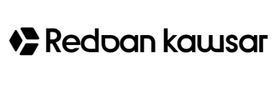

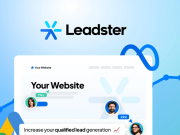
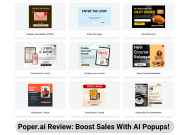



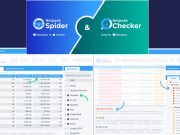
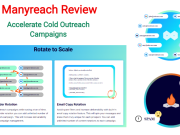
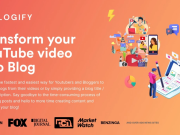

![Keyword Revealer Review | [$75] Appsumo Exclusive Deal keywordrevealer--Year-Deal](https://redoankawsar.com/wp-content/uploads/2022/11/keywordrevealer-1-Year-Deal-180x135.png)